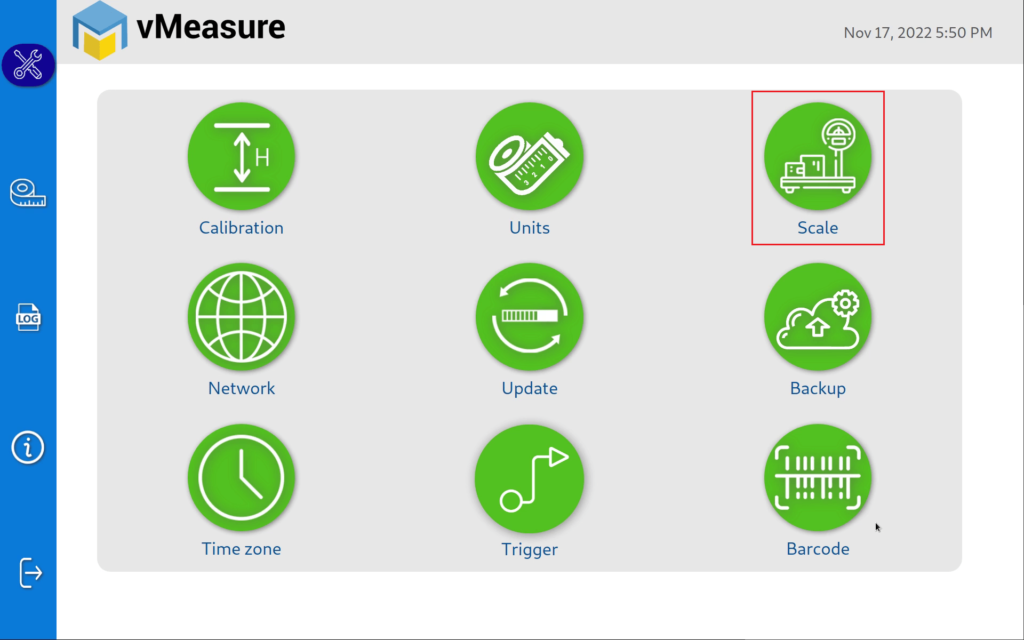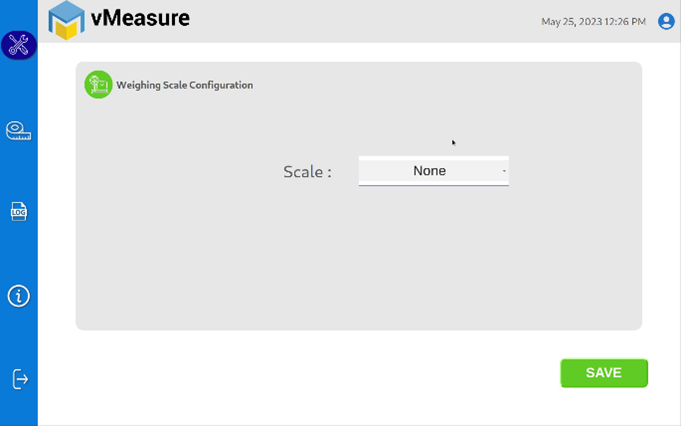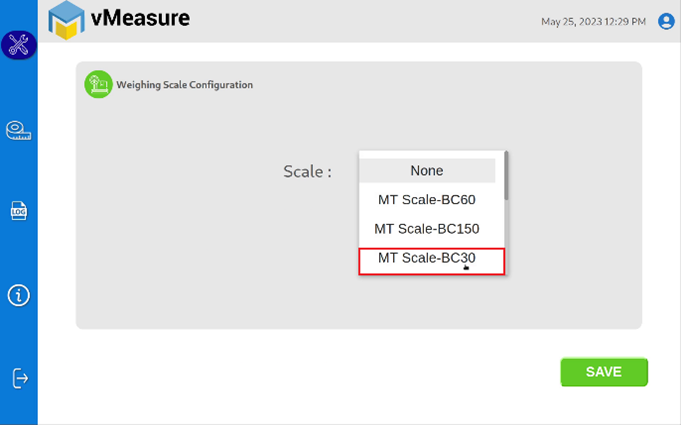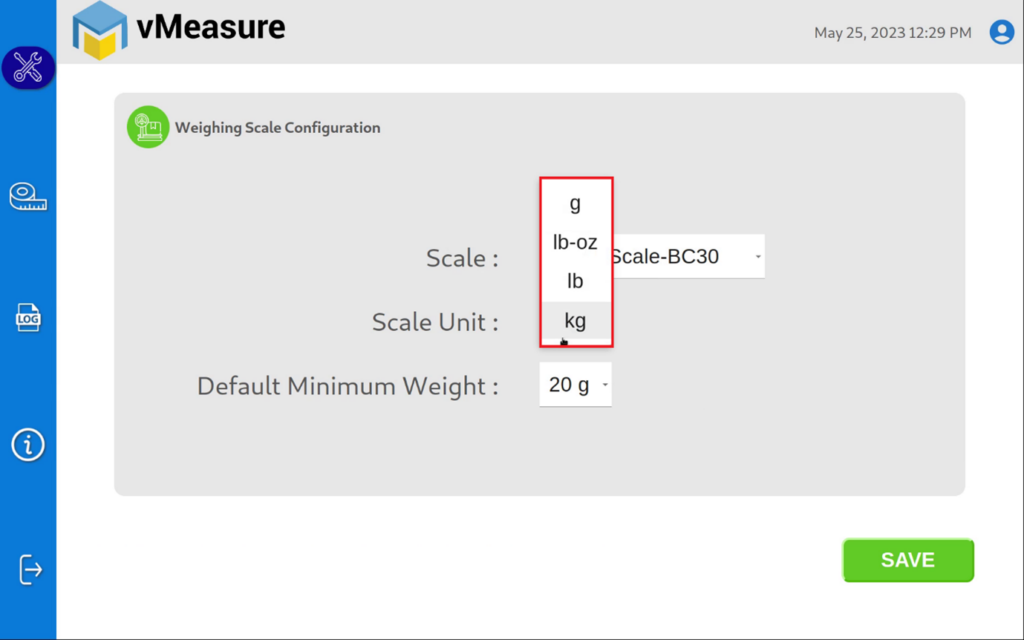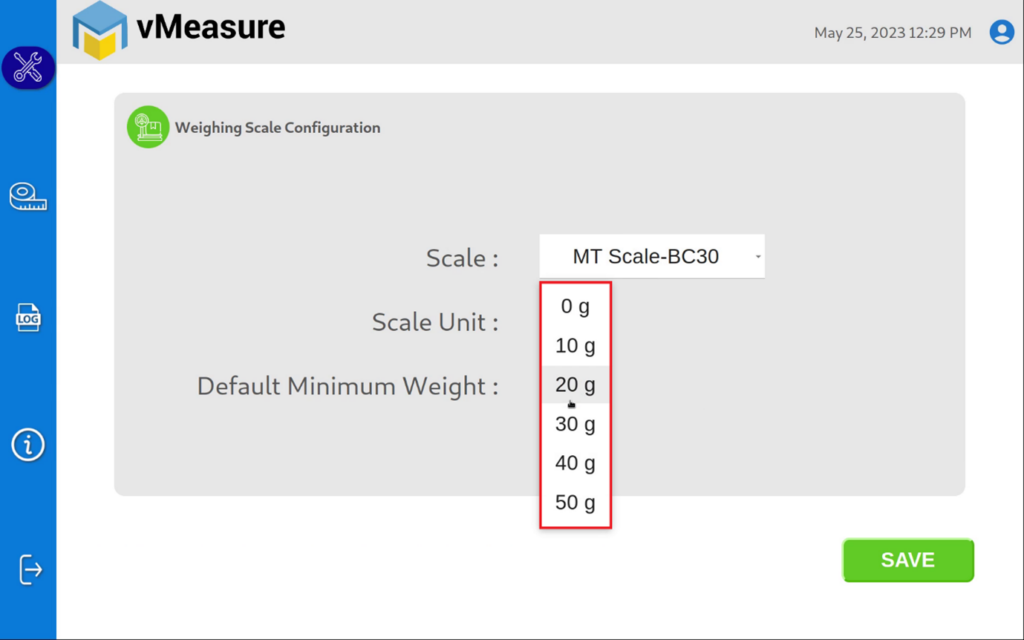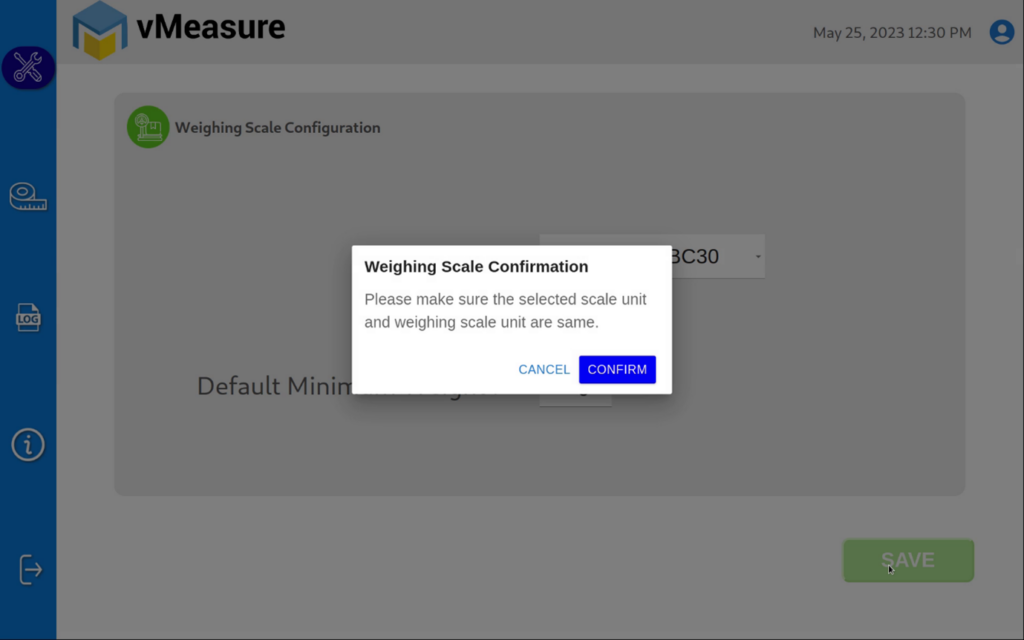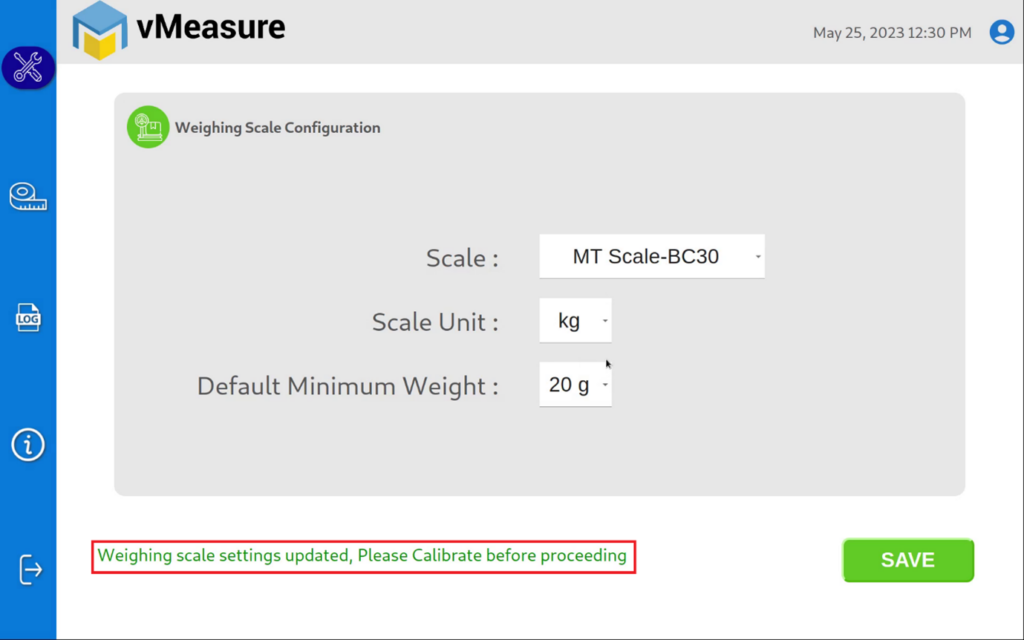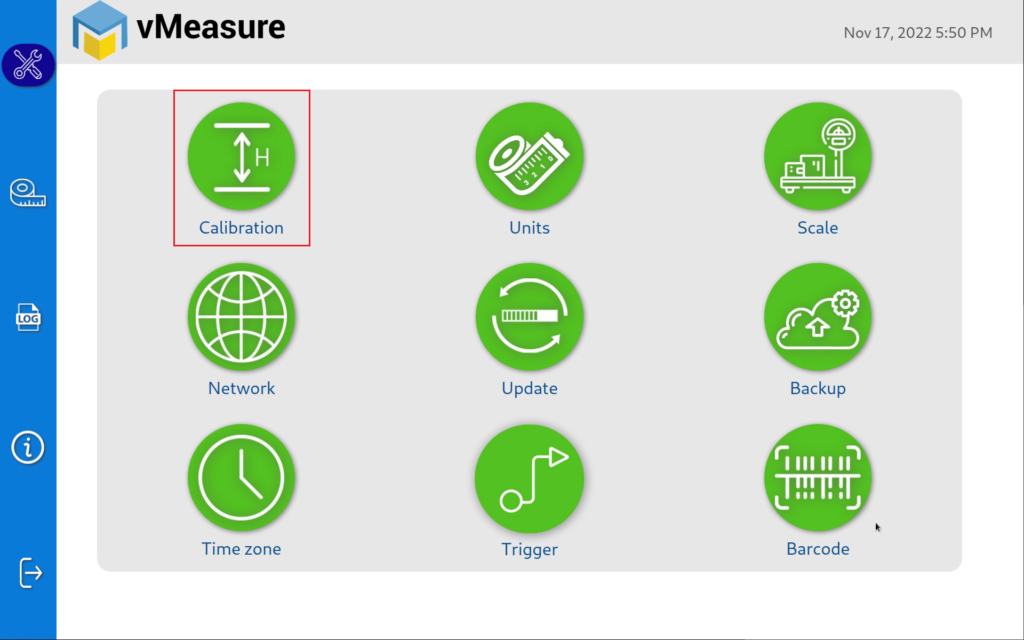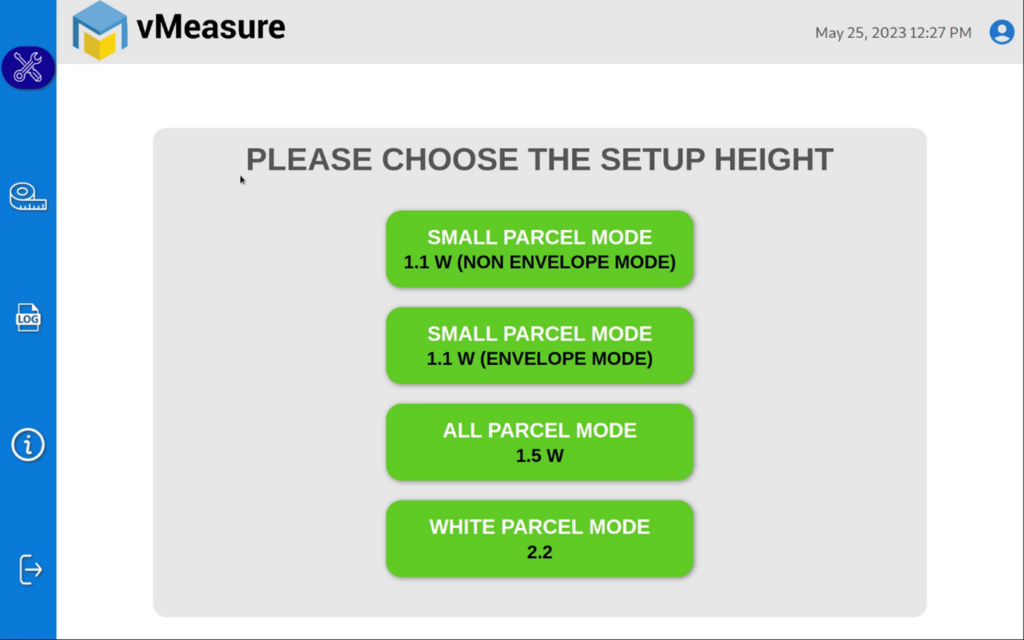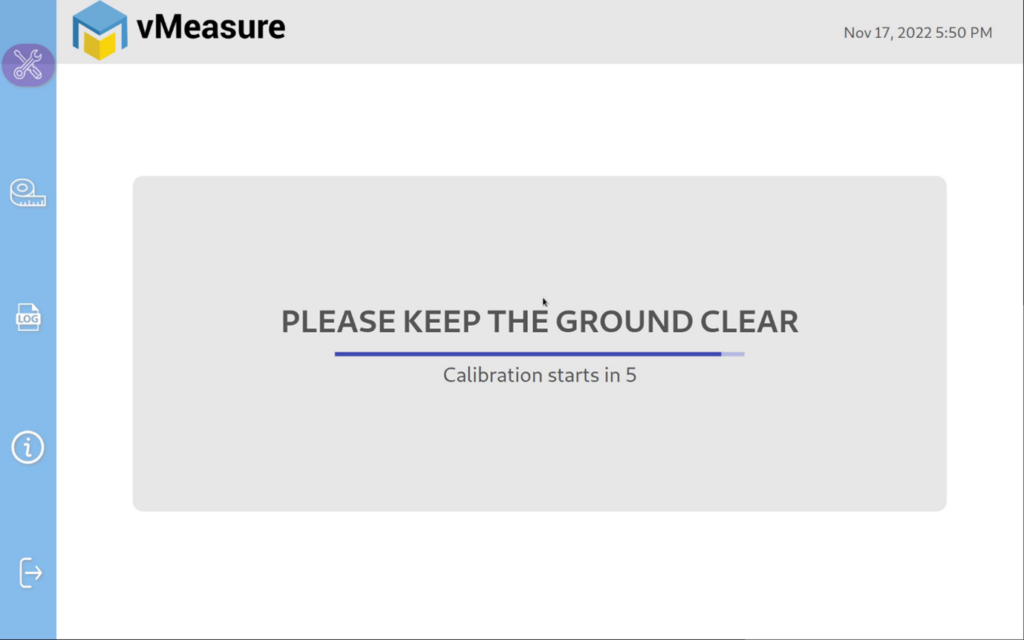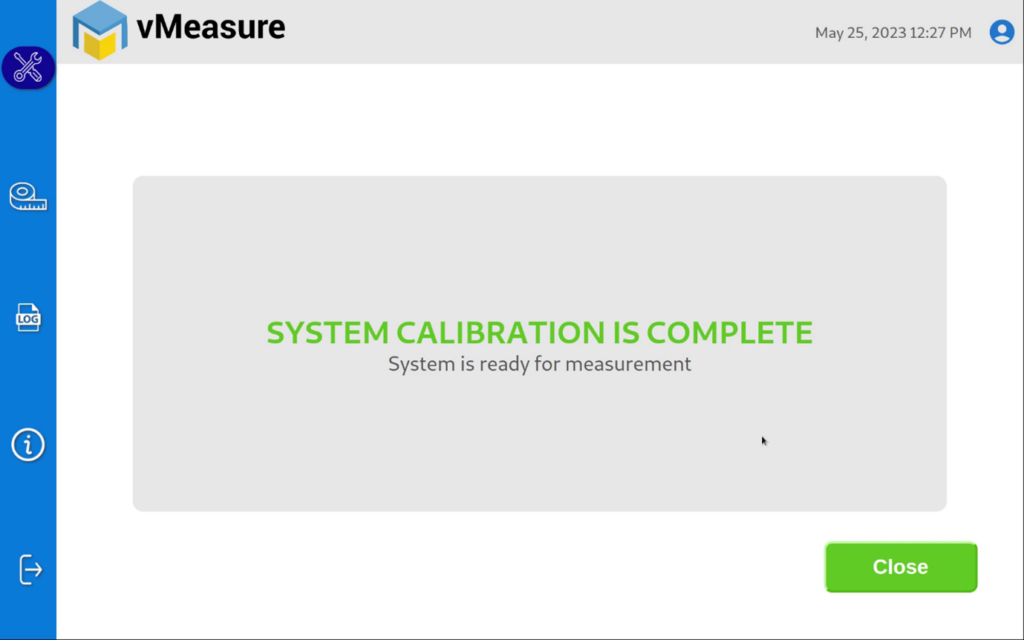Things you need to get started #
All Mettler Toledo scales that you receive from vMeasure will be duly configured before shipment. However, if you have purchased the scale on your own, then perform the following configuration to set up the scale.
Mettler Toledo Weighing Scale Settings #
ASCII Data Bit
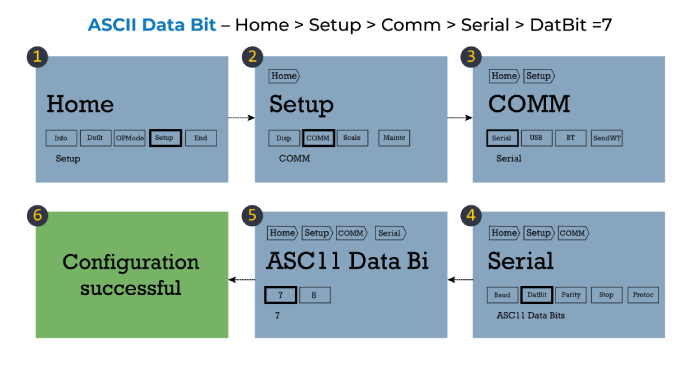
Stop
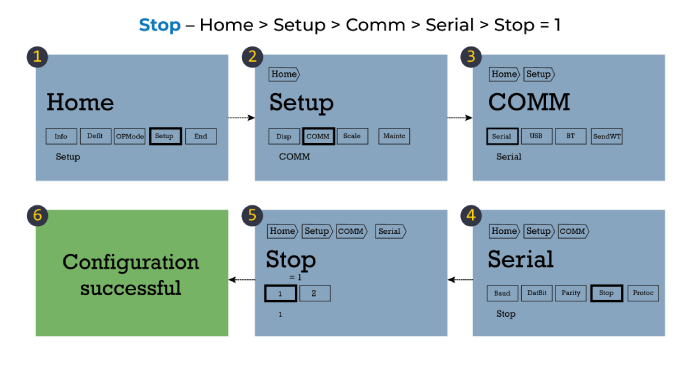
Parity
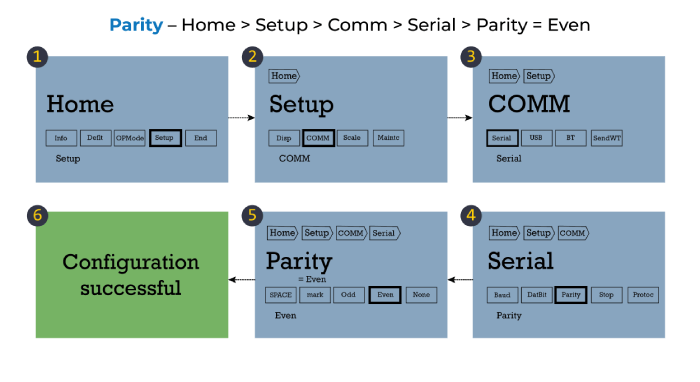
Protocol
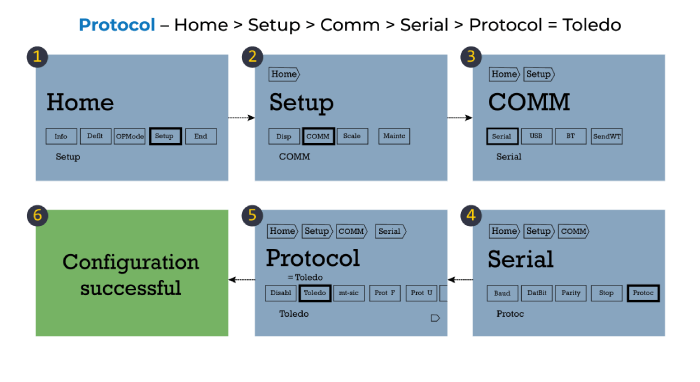
Baud Rate
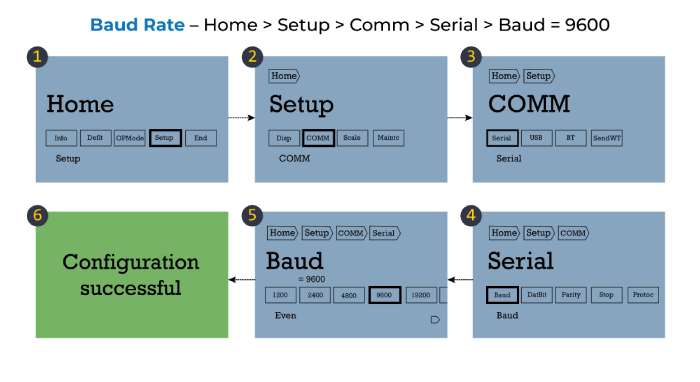
Virtual USB Settings #
Hold the Up arrow to get to the Home screen. Then perform the sequence given below:
- Home > Setup > Display > Comm > USB > =Virtual Serial
- After selection, hold the Center button to get to the End screen
- End > Save
- You will now see a window that displays, “Parameters save and update OK”
- Click Exit
- The system will reboot.
Discover the simplicity of weighing scale integration with our step-by-step guide
How to integrate Mettler Toledo Scale BC30 with vMeasure? #
Wire Connection #
Step 1: Connect the weighing scale to one of the USB ports of the Power Box as shown in the above image
Weighing Scale Selection on the vMeasure Touchscreen #
Step 2: After logging in to vMeasure, navigate to the Scale menu.
Step 3.1: Choose MT Scale-BC30 from the list of weighing scales.
Step 3.2:
Scale Unit: Choose the unit that is displayed on the weighing scale.
Scale Unit: Choose the unit that is displayed on the weighing scale.
Step 3.3:
Default Minimum Weight: Select the minimum weight that needs to be displayed by default when the actual weight of the product is very light.
Some warehouse management systems would not consider products weighing closer to zero and this setting ensures that the minimum weight requirement is maintained.
Click save to finish the weighing scale integration.
Note:
The unit selected should match with the unit configured on the weighing scale.
Step 3.4:
After confirming the uniformity between the unit selected on vMeasure and the unit displayed on the weighing scale, press Save to finish the weighing scale integration.
Weighing scale not connected?
Calibration #
Step 4:
Click on the Calibration menu.
Step 5:
Select the appropriate setup height.
Step 6:
Wait for 5 seconds for the system to calibrate.
Step 7:
Upon successful calibration, your weighing scale will be ready for use.
Unsuccessful Calibration?
Plug and Use #
Integrate on the go with a simple USB connection to the vMeasure Parcel Ultima’s Power Box.
One-click Integration #
Easy and quick integration at the click of a weighing scale model from a dropdown menu.
No coding required #
The integration requires no coding knowledge and is made possible with minimal steps.
Supports Roller-top variants* #
vMeasure Parcel Ultima can integrate with roller-top variants of select weighing scale models such as Fairbanks and Mettler Toledo.