How to integrate Mettler Toledo Scale BC60 with vMeasure?
Wire Connection




Step 1: Connect the USB from the weighing scale to one of the USB ports of the Power Box and plug the power cable to a main power source
Discover the simplicity of weighing scale integration with our step-by-step guide
Weighing Scale Selection on the vMeasure Touchscreen
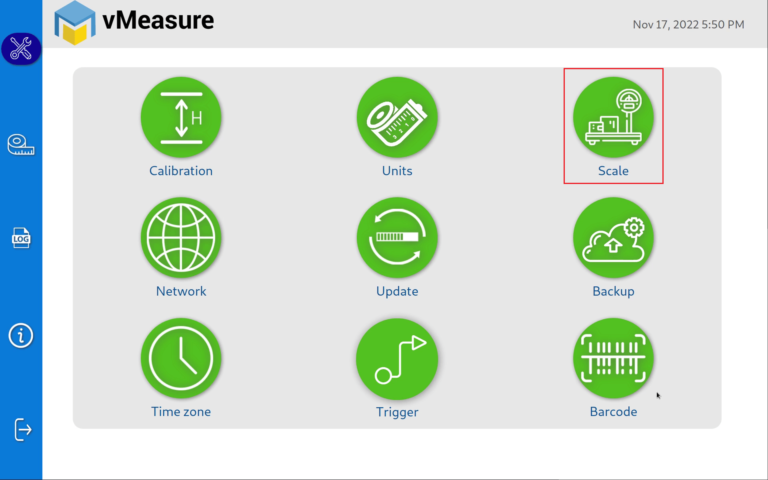
Step 2: After logging in to vMeasure, navigate to the Scale menu.
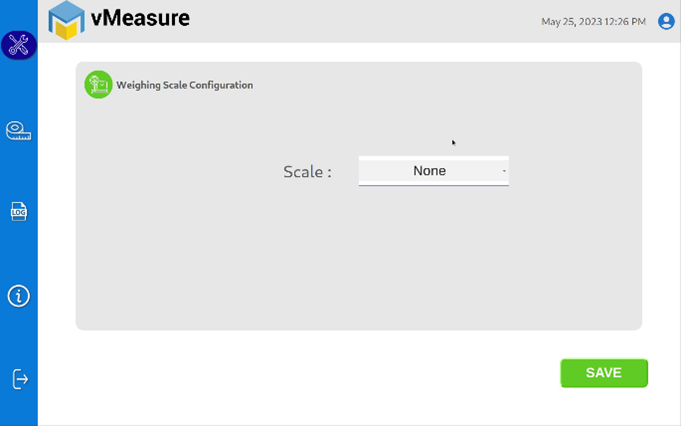
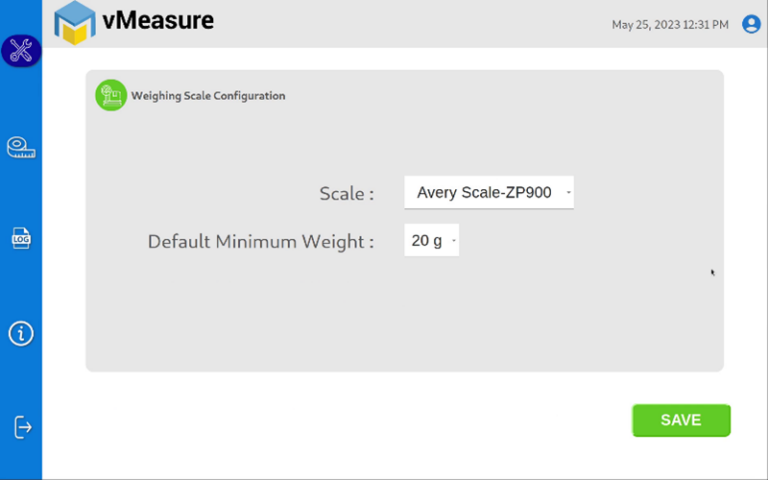
Step 3.1: Choose Avery Scale-ZP900 from the list of weighing scales.
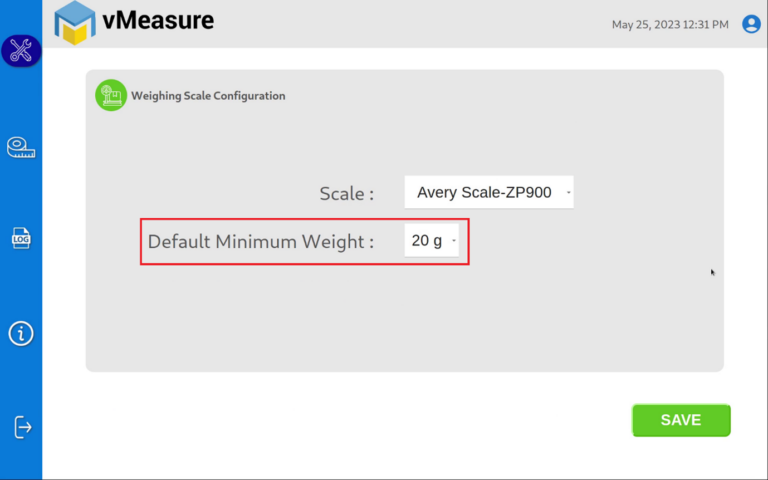
Step 3.2:
Default Minimum Weight: Select the minimum weight that needs to be displayed by default when the actual weight of the product is very light.
Some warehouse management systems would not consider products weighing closer to zero and this setting ensures that the minimum weight requirement is maintained.
Default Minimum Weight: Select the minimum weight that needs to be displayed by default when the actual weight of the product is very light.
Some warehouse management systems would not consider products weighing closer to zero and this setting ensures that the minimum weight requirement is maintained.
Click save to finish the weighing scale integration.
Note:
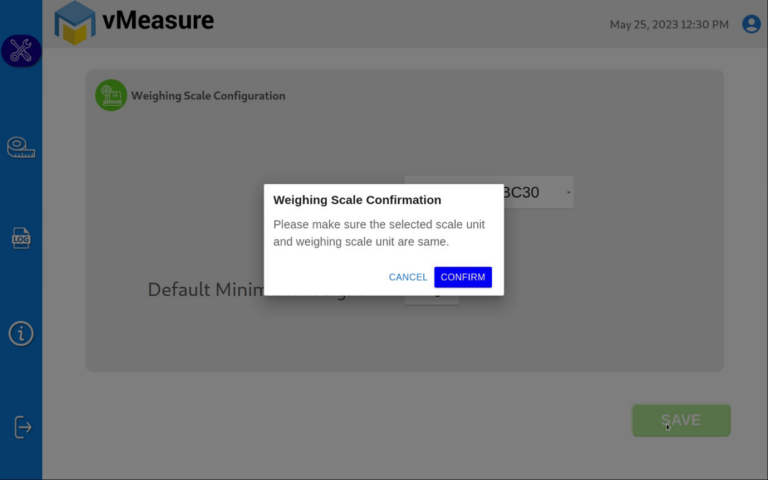
The unit selected should match with the unit configured on the weighing scale.
Step 3.3:
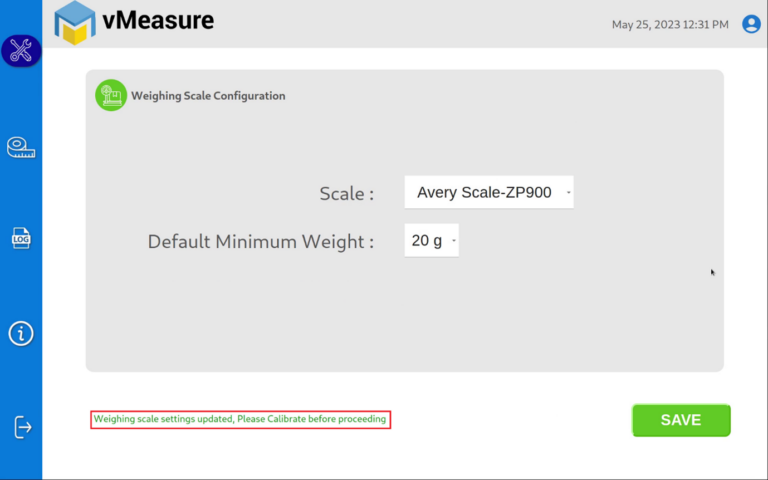
After confirming the uniformity between the unit selected on vMeasure and the unit displayed on the weighing scale, press Save to finish the weighing scale integration.
Weighing scale not connected?
Calibration
Step 4:
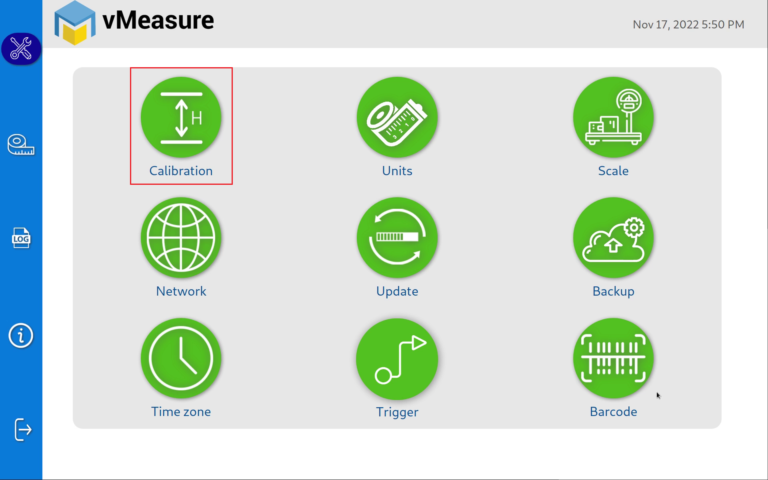
Click on the Calibration menu.
Step 5:
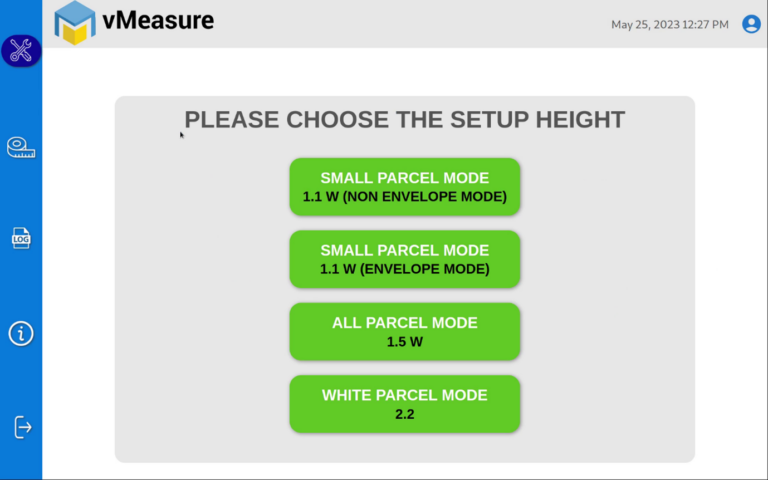
Select the appropriate setup height.
Step 6:
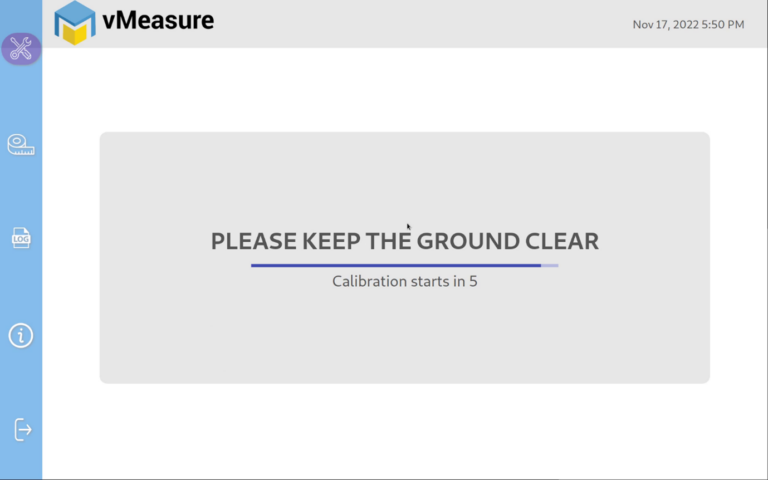
Wait for 5 seconds for the system to calibrate.
Step 7:
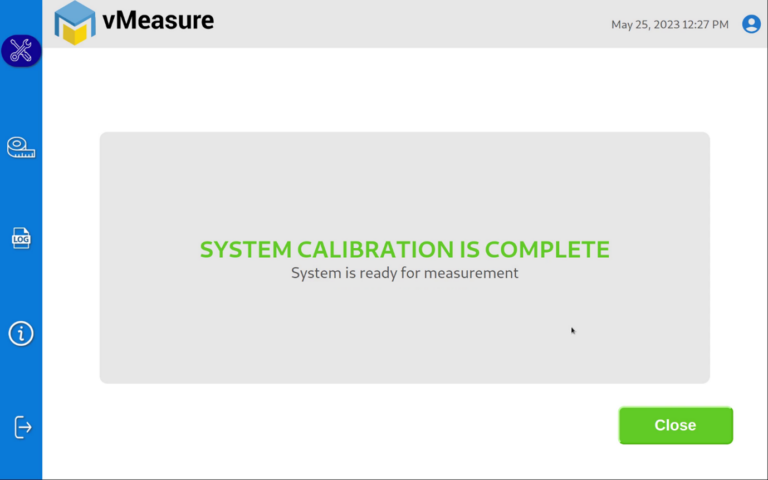
Upon successful calibration, your weighing scale will be ready for use.
Unsuccessful Calibration?
Plug and Use
Integrate on the go with a simple USB connection to the vMeasure Parcel Ultima’s Power Box.
One-click Integration
Easy and quick integration at the click of a weighing scale model from a dropdown menu.
No coding required
The integration requires no coding knowledge and is made possible with minimal steps.